The hallmark of the Visory experience, our dedicated team of professionals provides a high degree of support for all your IT needs
Leading edge solutions that are always working to maintain the integrity of your firm’s IT backbone
Best in class security to protect your firm’s data and technology
Tips, advice, and industry insight from our team of accountants and business owners to yours.
Bypass the wait time and access Visory’s Obsessive Client Support®
Take your business to new heights with Visory’s flexible QuickBooks hosting solutions
The same Sage you work in every day, only better
An affordable CRM for small- and medium-sized businesses, built to support your sales, marketing and customer service needs
Revolutionize your next tax season with added efficiency and mobility
Access critical applications that are integrated seamlessly into your workflow, conveniently hosted on the same server
Access affordable enterprise-grade hosting solutions with none of the IT burden

We’ll help you develop and implement the right cybersecurity policies and protocols to keep your firm secure and in compliance with regulatory guidance
We’re here to manage your firm’s IT activity, safeguarding the integrity of your infrastructure and devices, so you don’t have to
Our dedicated professionals can be your outsourced IT team, so your internal resources don’t have to bear the burden of uptime alone.
We’ll manage your cybersecurity policies and protocols to keep your firm secure and in compliance
Security that ensures everyone granted access is who they claim to be
Educate and train your most important last line of defense – your people
Protection where people and their machines intersect
Secure access to your data. Reduce the risk of compromise, prevent cyberthreats.
A different approach to protecting emails
Secure single sign-on access for a connected world
Backup your data for business continuity and compliance
Keep everyone on the same page. Any user, every device.
Secure connections for all your users, devices and networks
Get started on a robust security plan with a WISP for your business
Protect your organization with the expertise of our Chief Information Security Officers (CISO) without having to hire a full-time resource

IRS 4557 and the FTC Safeguards Rule
Complying with state and federal privacy regulations and more
Get started on a robust security plan with a WISP for your business
Educate and train your most important last line of defense — your people.
Protect your organization with the expertise of our Chief Information Security Officers (CISO) without having to hire a full-time resource
Lorem ipsum dolor sit amet, consetetur sadipscing elitr, sed diam nonumy
Lorem ipsum dolor sit amet, consetetur sadipscing elitr, sed diam nonumy
Lorem ipsum dolor sit amet, consetetur sadipscing elitr, sed diam nonumy
Lorem ipsum dolor sit amet, consetetur sadipscing elitr, sed diam nonumy
Lorem ipsum dolor sit amet, consetetur sadipscing elitr, sed diam nonumy
SharePoint is a web-based collaboration platform developed by Microsoft. It is essentially a content management system that enables organizations to store, organize, share, and manage digital information more efficiently. SharePoint allows users to create sites for specific projects or teams and provides a hierarchical structure for organizing content into lists and libraries. It also includes features such as document management, workflow management, business intelligence, social networking, search functionality, and much more.
Let’s take a closer look into how to navigate SharePoint.
Searching in SharePoint
Having a document storage solution that is secure is important. In SharePoint you can also search for documents if you need to find them quickly. Below are steps to take to search in SharePoint.
- Navigate to the SharePoint site where you want to perform a search.
- Locate the search bar on the top of the screen. Click inside the search bar to begin your search.

- Type in your search term or keyword(s) in the search bar and press Enter on your keyboard.
- The search results page will appear, displaying all documents, folders, lists, and pages that match your search query.
- You can further refine your search results by using the filters located on the left-hand side of the screen. You can filter by file type, date modified, author, and more.

- To open a document or page from the search results, simply click on the title of the document or page. This will open the document or page in a new tab for you to view.
- To return to the search results page, simply close the tab or click the back button on your browser.
What is a site in SharePoint?
In SharePoint, a site is a collection of web pages, lists, document libraries, and other resources that share a common purpose or function. A site can be used for a variety of purposes, such as team collaboration, project management, document sharing, or public-facing websites.
Each site in SharePoint has its own unique URL, security settings, and content. Sites can also contain subsites, which are smaller sites nested within a larger site. Subsites inherit many of the same properties and features of the parent site, but can also have their own unique settings and content.
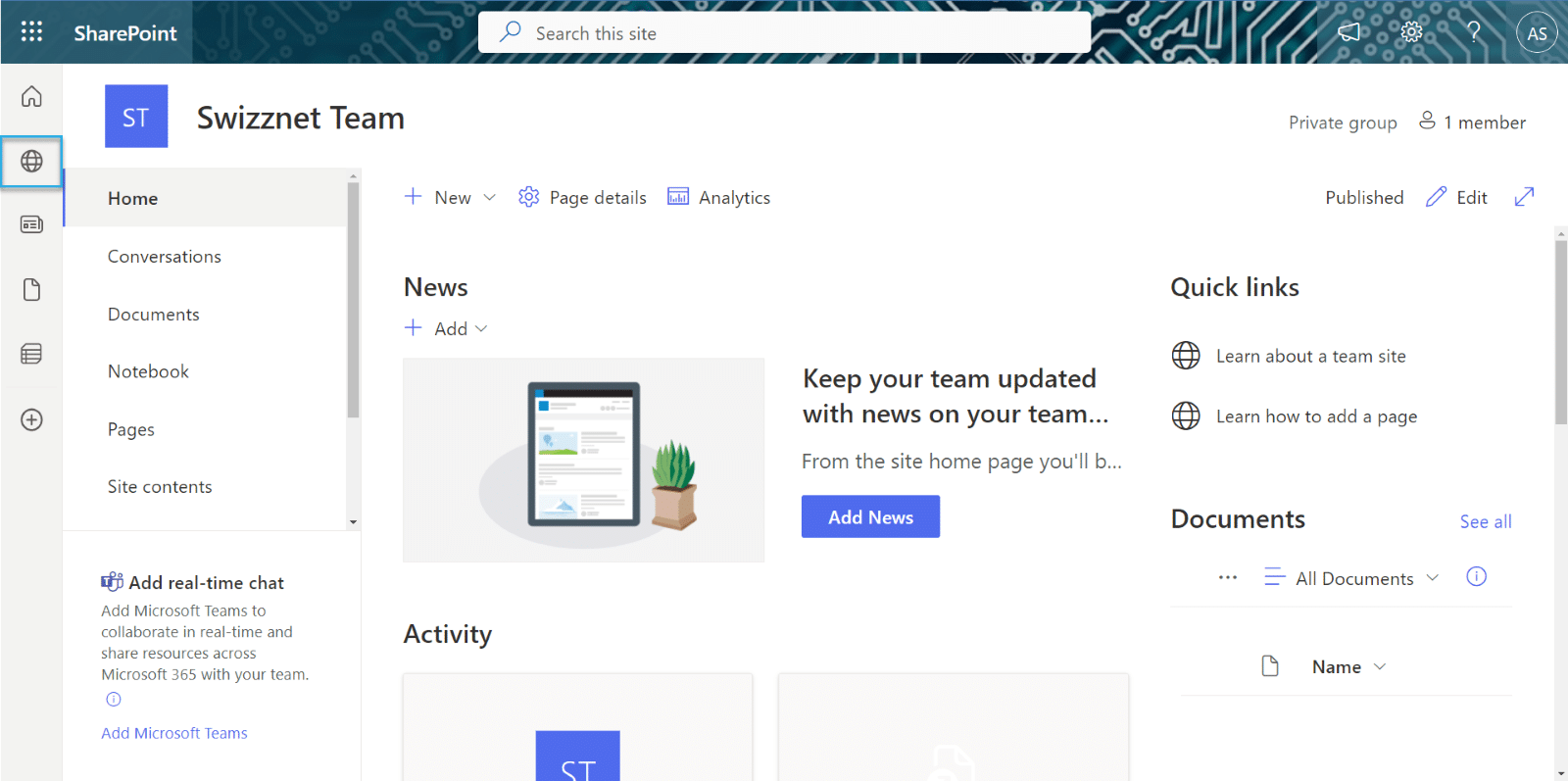
Sites in SharePoint are organized into a hierarchical structure, with a top-level site serving as the main entry point for the site collection. This allows users to easily navigate between sites and subsites within the collection and locate the information they need.
How do you navigate through site structure?
Here is a step-by-step guide on how to navigate through site pages in SharePoint
- On the home page of the site, locate the top navigation menu. This menu will display all of the sites and subsites within the SharePoint environment.
- Click on the site or subsite that you want to navigate to. This will take you to the home page of the selected site or subsite. You can also search for your site if you do not see it on your favorites or create a site by clicking “Create Site”

- To navigate back to the previous site, click on the “Back” button in your browser.
How to save sites to your home page in SharePoint
When you first enter into SharePoint you will see on your home page the various different sites you follow. If you do not see the site you are looking for, here is how you add sites to your home page.
- Search out the name of your site in the search bar

- Select the site you want to add to favorites
- Click on the Star at the top right-hand corner of the screen from Not following to Following.


Customizing views in SharePoint
You can customize views in SharePoint to find relevant content based on specific criteria. This will help you quickly locate the information you need and improve your productivity when working with SharePoint libraries and lists.
- Navigate to the site you would like to customize.
- Click on the “Edit” pencil icon
- You can use the plus signs on the left site to add sections or use templates to customize your site.
- Once you have finished editing your site, you can then select Republish.


To learn more about customizing your page, click here.
SharePoint is a great tool and when utilized to its full potential can save so much time while staying secure.

The Shocking Reason Top Accounting Firms Are Winning Clients: It’s Not What You Think!
Protect Your Firm from Data Risks

How CPA Firms Can Prepare for the Busy Tax Season

The True Cost of Cybersecurity Threats in Construction





