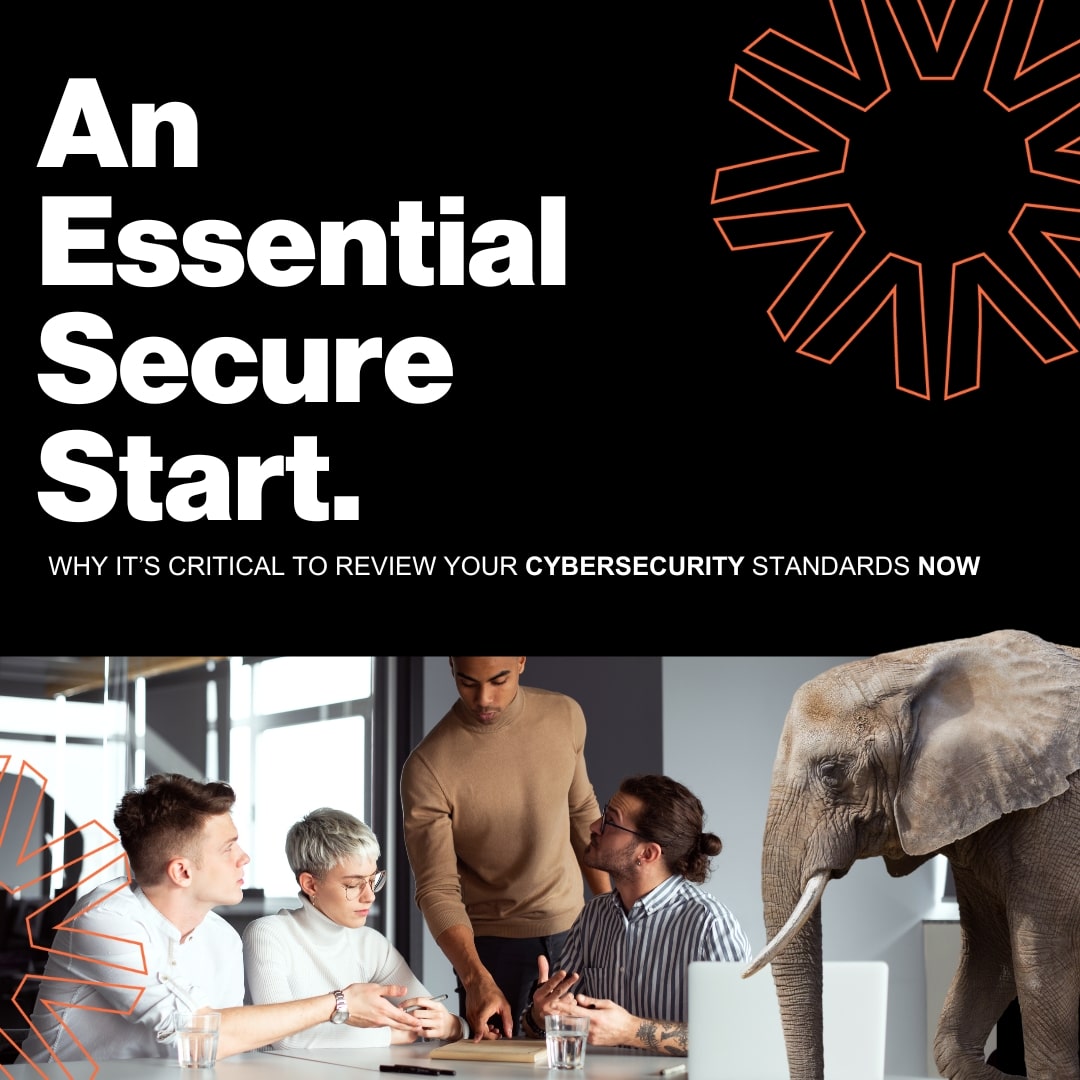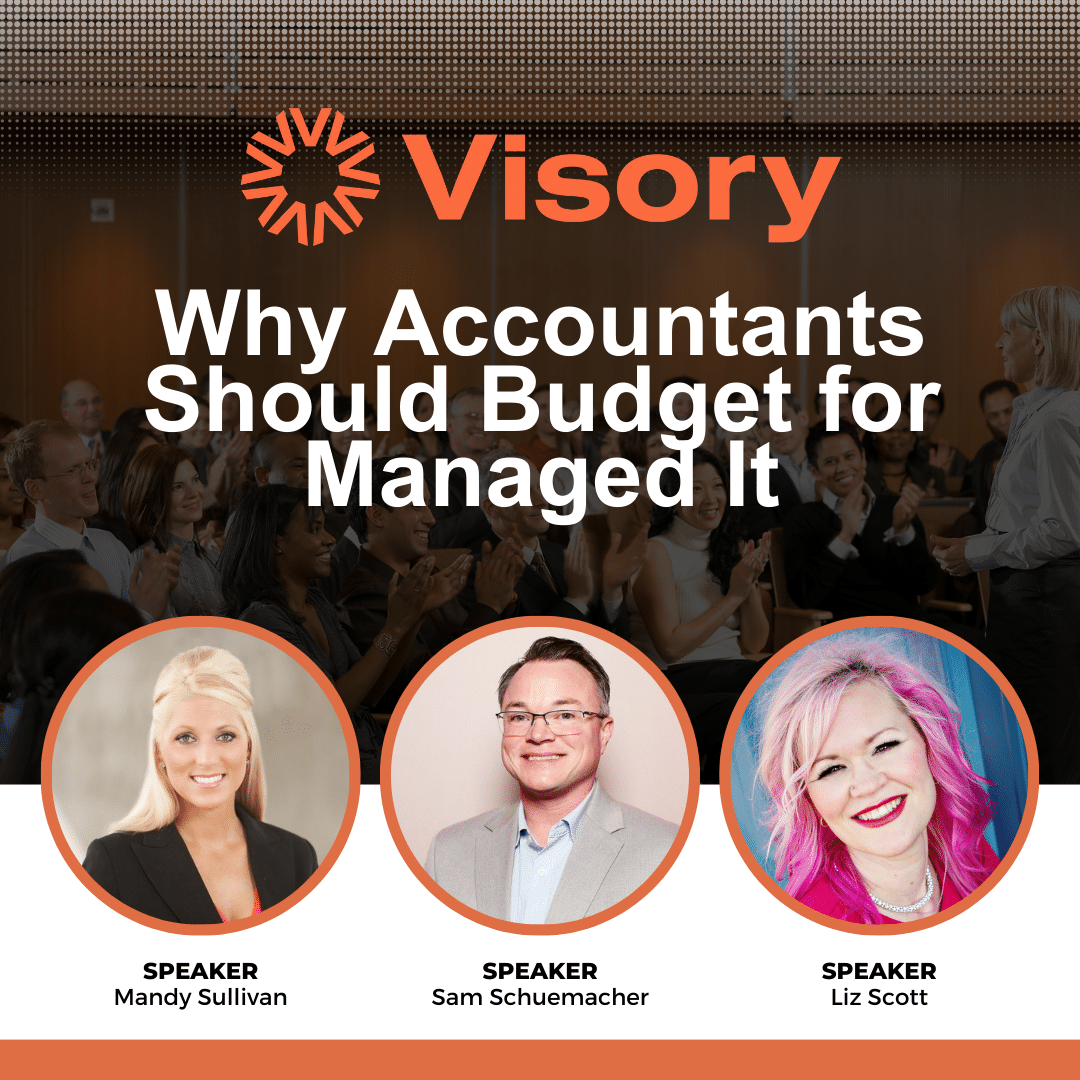The hallmark of the Visory experience, our dedicated team of professionals provides a high degree of support for all your IT needs
Leading edge solutions that are always working to maintain the integrity of your firm’s IT backbone
Best in class security to protect your firm’s data and technology
Tips, advice, and industry insight from our team of accountants and business owners to yours.
Bypass the wait time and access Visory’s Obsessive Client Support®
Take your business to new heights with Visory’s flexible QuickBooks hosting solutions
The same Sage you work in every day, only better
An affordable CRM for small- and medium-sized businesses, built to support your sales, marketing and customer service needs
Revolutionize your next tax season with added efficiency and mobility
Access critical applications that are integrated seamlessly into your workflow, conveniently hosted on the same server
Access affordable enterprise-grade hosting solutions with none of the IT burden

We’ll help you develop and implement the right cybersecurity policies and protocols to keep your firm secure and in compliance with regulatory guidance
We’re here to manage your firm’s IT activity, safeguarding the integrity of your infrastructure and devices, so you don’t have to
We’ll manage your cybersecurity policies and protocols to keep your firm secure and in compliance
Security that ensures everyone granted access is who they claim to be
Educate and train your most important last line of defense – your people
Protection where people and their machines intersect
Secure access to your data. Reduce the risk of compromise, prevent cyberthreats.
A different approach to protecting emails
Secure single sign-on access for a connected world
Backup your data for business continuity and compliance
Keep everyone on the same page. Any user, every device.
Get started on a robust security plan with a WISP for your business

IRS 4557
Complying with state and federal privacy regulations and more
Lorem ipsum dolor sit amet, consetetur sadipscing elitr, sed diam nonumy
Lorem ipsum dolor sit amet, consetetur sadipscing elitr, sed diam nonumy
Lorem ipsum dolor sit amet, consetetur sadipscing elitr, sed diam nonumy
Lorem ipsum dolor sit amet, consetetur sadipscing elitr, sed diam nonumy
Lorem ipsum dolor sit amet, consetetur sadipscing elitr, sed diam nonumy
Outlook can be customized to suit your needs. With a few tweaks, you can get the most out of Outlook and make managing your emails easier. Here are some tips to help you get started while using the Outlook web browser.
Creating an Email Signature
Creating an email signature is a great way to make sure that your emails look professional. An email signature should include your name, contact details, and a short tagline. You can customize your signature to include your logo or other images.
Creating an email signature for Outlook is a simple process that can be broken down into six steps.
- Select the Gear icon at the top right hand of your Outlook 365
- Scroll down to the bottom and select View all Outlook Settings
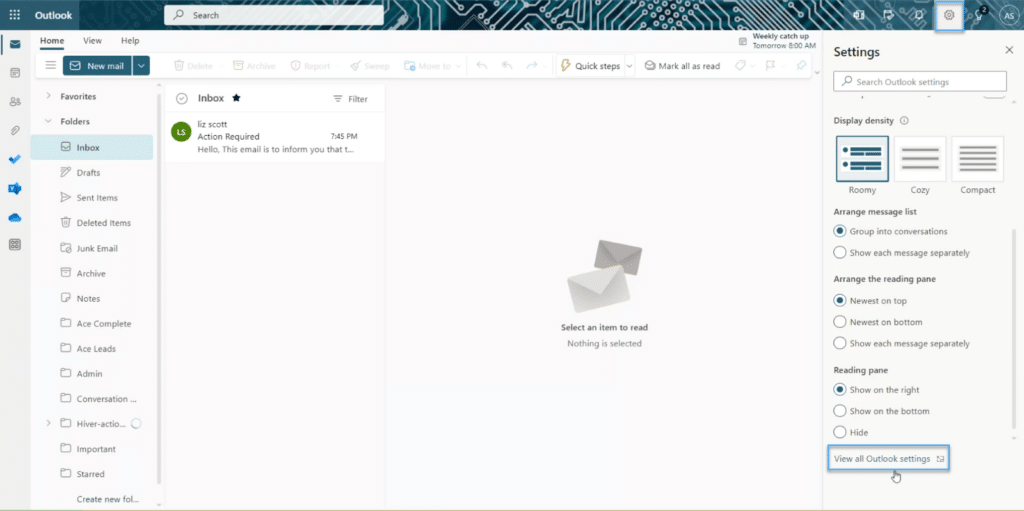
- Click the Compose and reply tab on the left-hand side
- Fill in the Signature name and the signature details and then select Save.
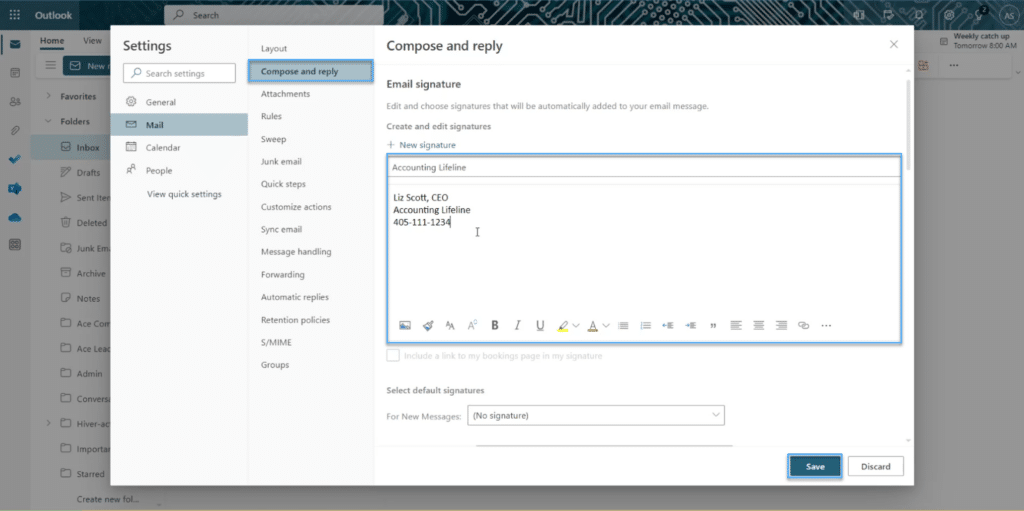
- Once you have saved your signatures, you can now select default signatures for new messages and for replies/forwards. Click on the dropdown and select the desired one from your dropdown list.
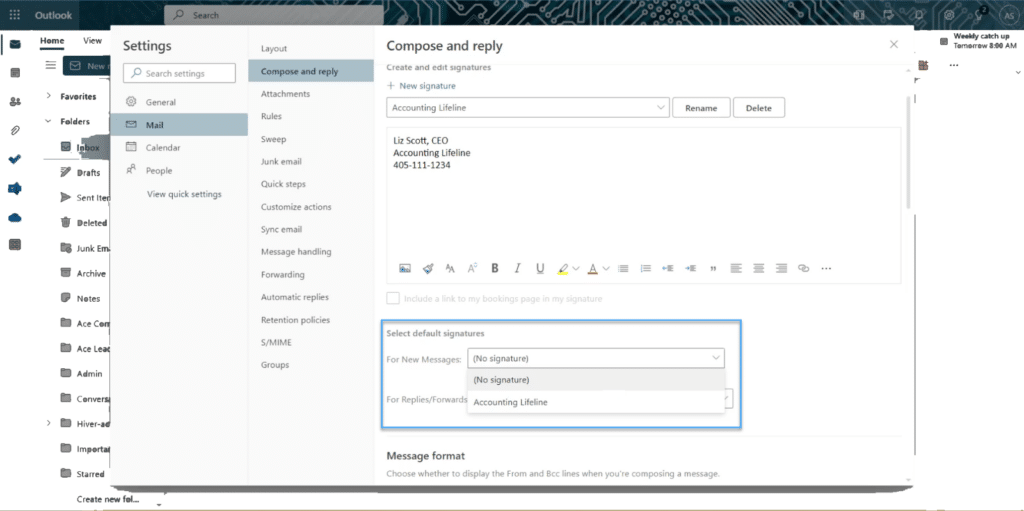
You may also want to configure automatic signature insertion and specify when Outlook should include your signature. To do this, simply click the “Choose default signature” button and configure your settings.
Customizing your default font
You can also customize your fonts for your email. To do this you will need to:
- Select the Gear icon at the top right hand of your Outlook 365
- Scroll down to the bottom and select View all Outlook Setting
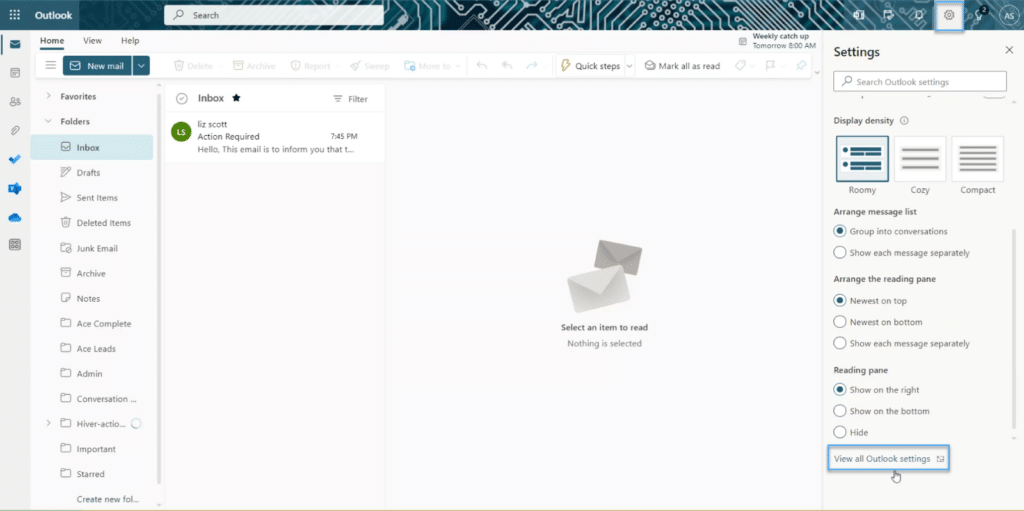
- Click the Compose and reply tab on the left-hand side
- Scroll down to the section called Message format
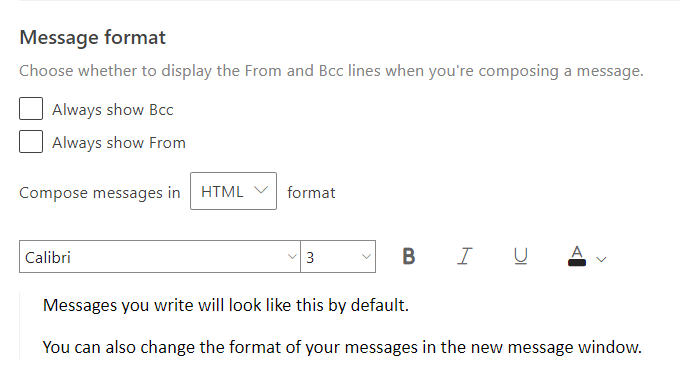
- Here, you can select your desired font, size, and color of your text.
Managing Notifications
Outlook allows you to customize the notifications you get when you receive emails. You can choose to receive alerts in the form of pop-ups, sounds, or banners. You can also choose the type of emails you want to receive notifications for.
Managing notifications in Outlook email is a simple process. To turn desktop alerts on or off follow these steps:
- Select the Gear icon
- Select General in the left-hand panel, then select Notifications
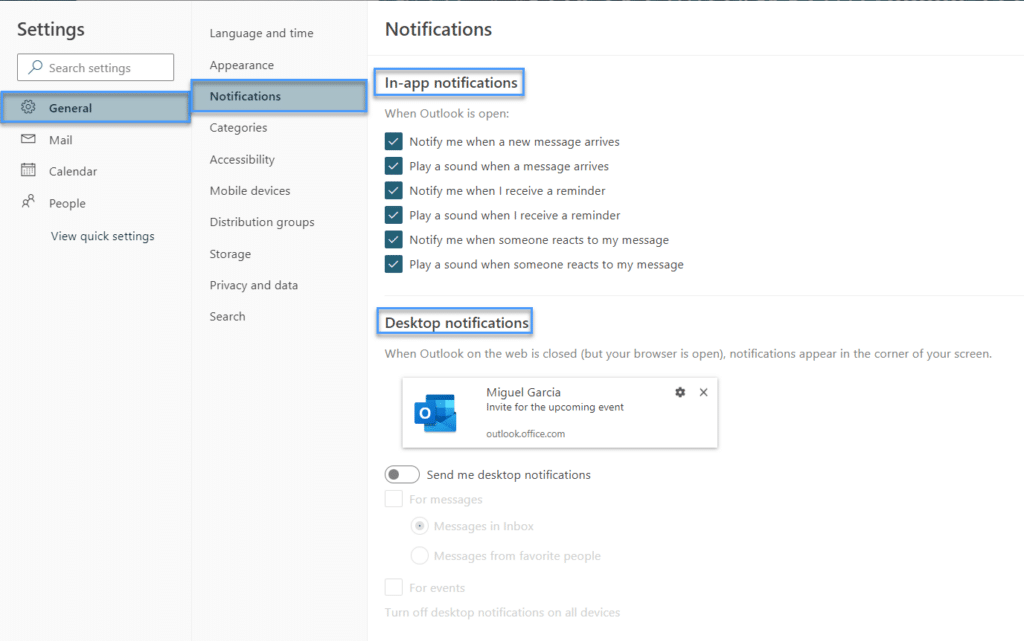
- Here you can customize how you receive In-app and desktop notifications.
Customizing your Outlook can help you streamline workflows and also help you be more productive. The next step is to uncover the organization tools available within Outlook.
Managed Services
Rely on our industry expertise to reduce your IT burden and access the best technology solution to help your business grow.
IT Support and Services
Get your IT questions answered, issues resolved and generally make your workday easier with support from our team. We call this Obsessive Support®.
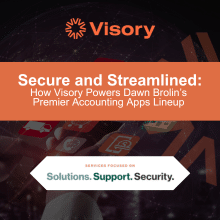
Secure and Streamlined: How Visory Powers Dawn Brolin’s Premier Accounting Apps Lineup
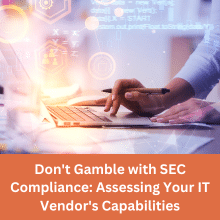
Don’t Gamble with SEC Compliance: Assessing Your IT Vendor’s Capabilities
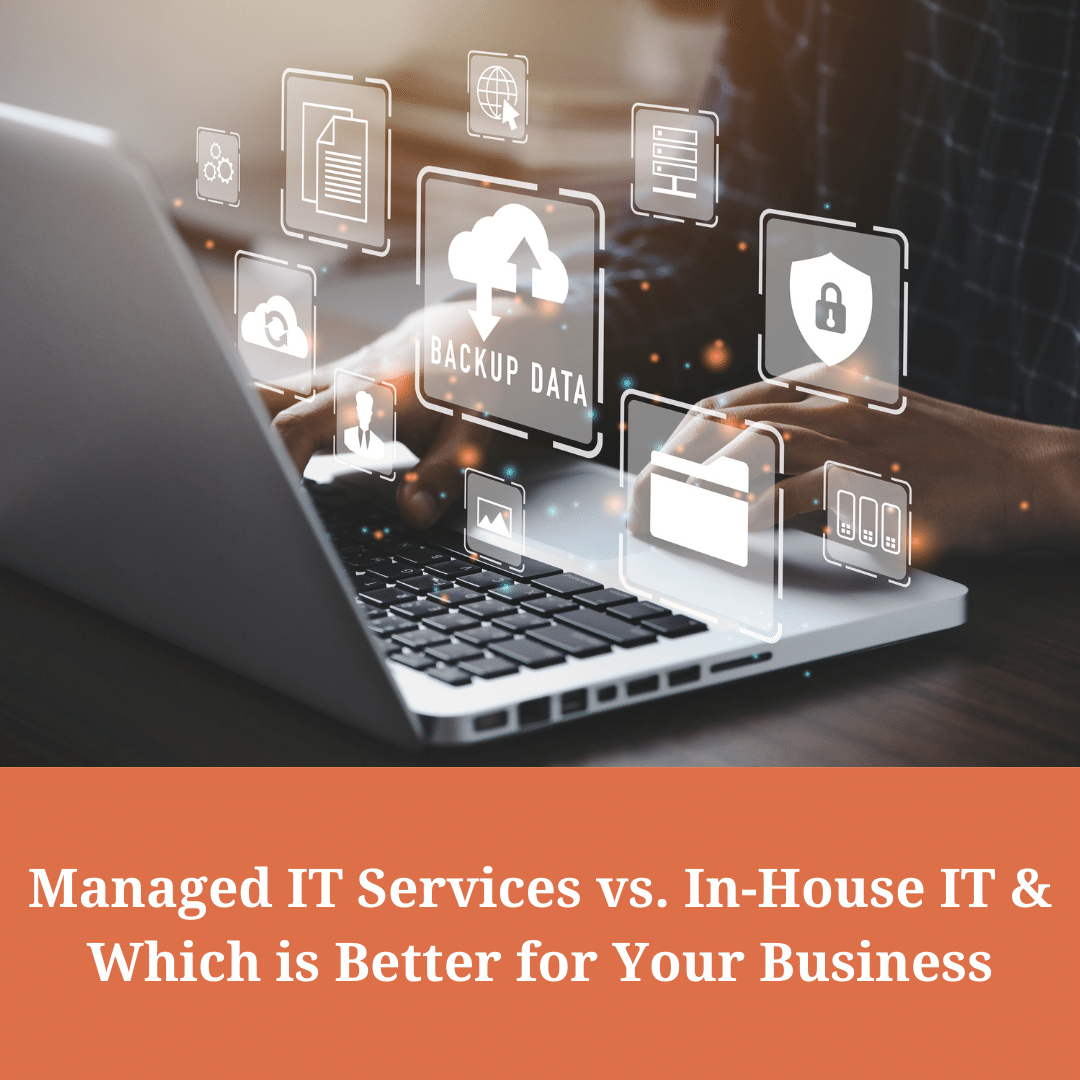
Managed Services IT vs. In-House IT: Which is Best for Your Business?

Empowering RIAs: The Crucial Role of SOC 2 Type II Certified Cybersecurity Vendors