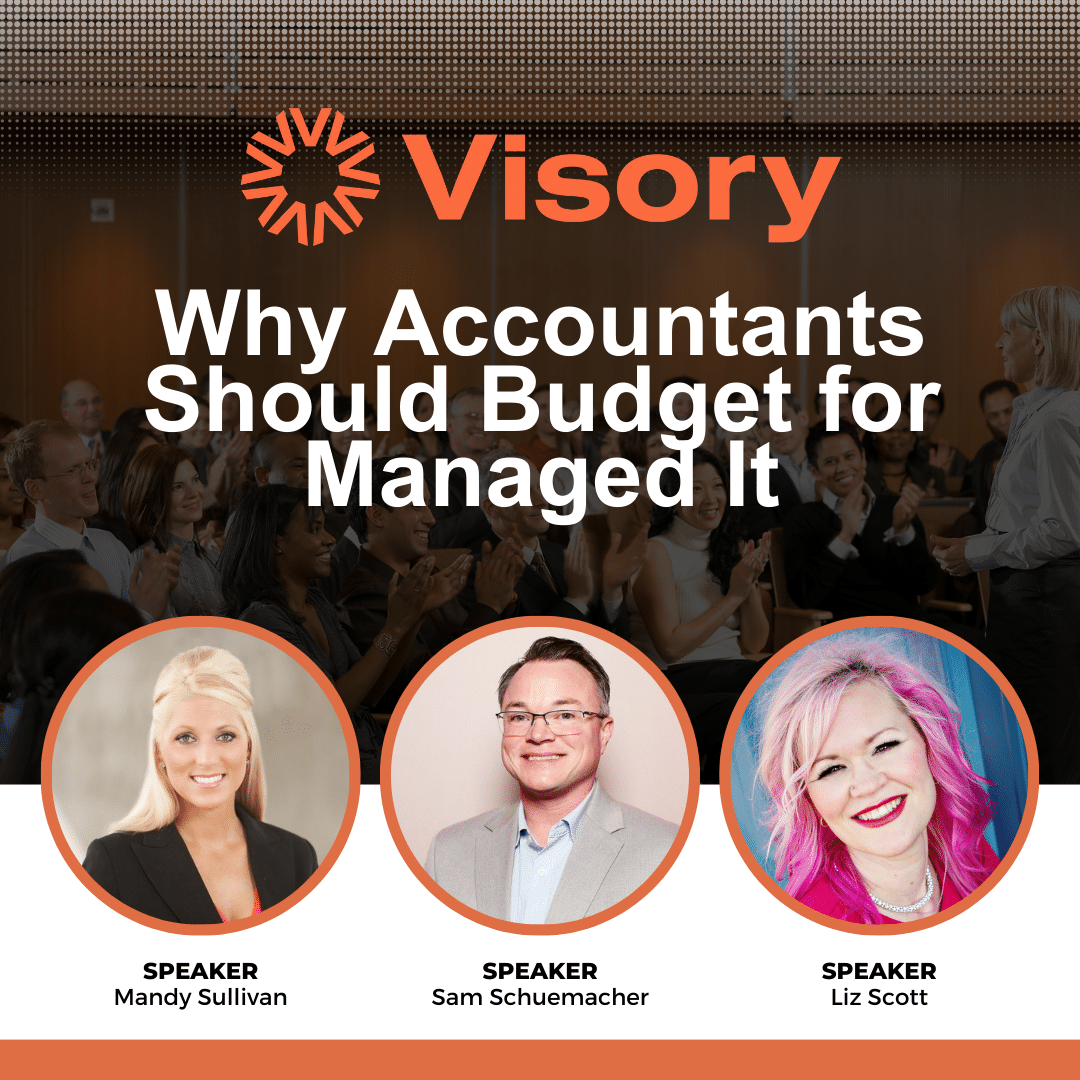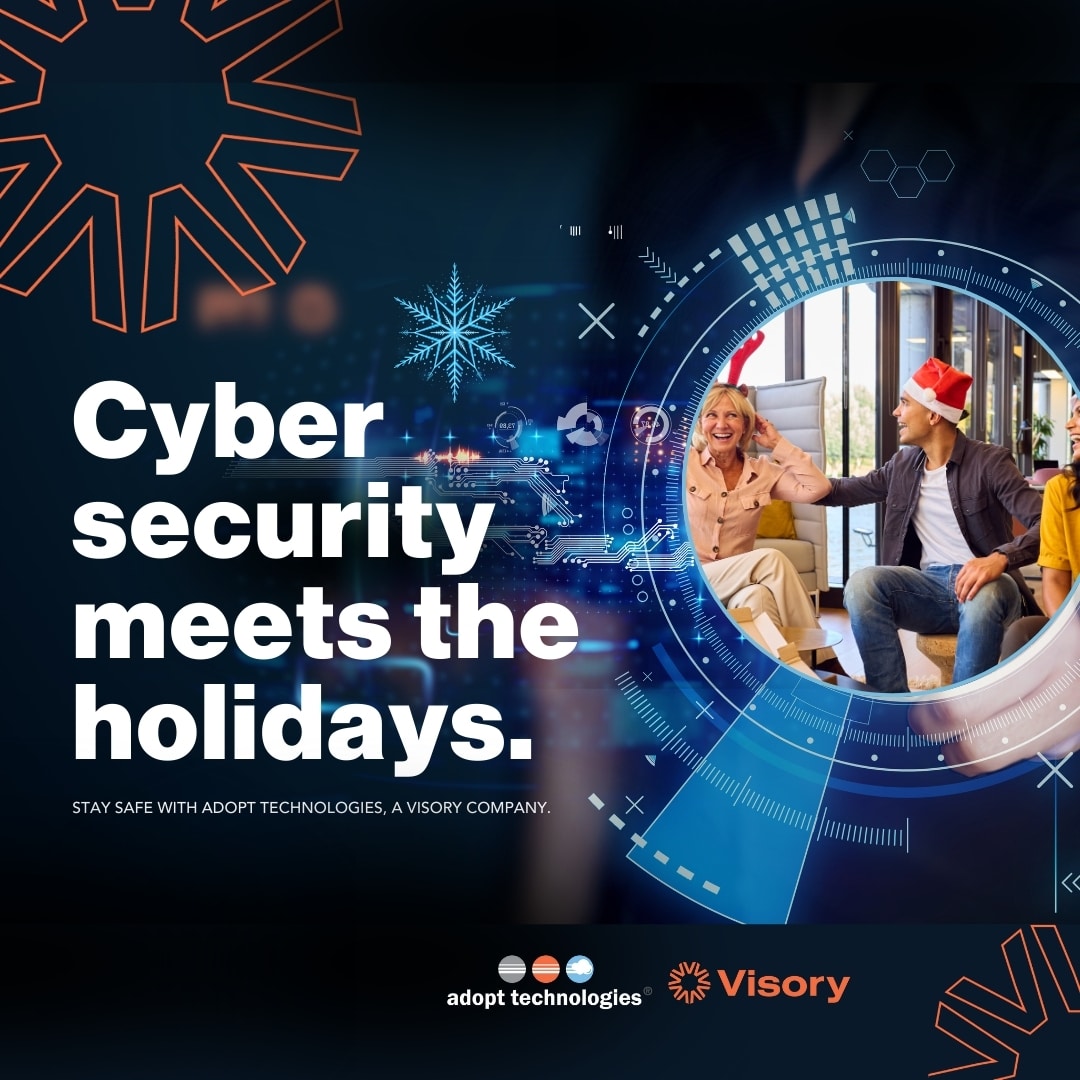The hallmark of the Visory experience, our dedicated team of professionals provides a high degree of support for all your IT needs
Leading edge solutions that are always working to maintain the integrity of your firm’s IT backbone
Best in class security to protect your firm’s data and technology
Tips, advice, and industry insight from our team of accountants and business owners to yours.
Bypass the wait time and access Visory’s Obsessive Client Support®
Take your business to new heights with Visory’s flexible QuickBooks hosting solutions
The same Sage you work in every day, only better
An affordable CRM for small- and medium-sized businesses, built to support your sales, marketing and customer service needs
Revolutionize your next tax season with added efficiency and mobility
Access critical applications that are integrated seamlessly into your workflow, conveniently hosted on the same server
Access affordable enterprise-grade hosting solutions with none of the IT burden

We’ll help you develop and implement the right cybersecurity policies and protocols to keep your firm secure and in compliance with regulatory guidance
We’re here to manage your firm’s IT activity, safeguarding the integrity of your infrastructure and devices, so you don’t have to
We’ll manage your cybersecurity policies and protocols to keep your firm secure and in compliance
Security that ensures everyone granted access is who they claim to be
Educate and train your most important last line of defense – your people
Protection where people and their machines intersect
Secure access to your data. Reduce the risk of compromise, prevent cyberthreats.
A different approach to protecting emails
Secure single sign-on access for a connected world
Backup your data for business continuity and compliance
Keep everyone on the same page. Any user, every device.
Get started on a robust security plan with a WISP for your business

IRS 4557
Complying with state and federal privacy regulations and more
Lorem ipsum dolor sit amet, consetetur sadipscing elitr, sed diam nonumy
Lorem ipsum dolor sit amet, consetetur sadipscing elitr, sed diam nonumy
Lorem ipsum dolor sit amet, consetetur sadipscing elitr, sed diam nonumy
Lorem ipsum dolor sit amet, consetetur sadipscing elitr, sed diam nonumy
Lorem ipsum dolor sit amet, consetetur sadipscing elitr, sed diam nonumy
Managing emails, setting up folders, and creating rules to help sort your emails can seem like an overwhelming task. However, with the right techniques, managing Outlook can become a breeze. Here are some tips and tricks for staying organized with Outlook.
Creating Rules
Creating rules in Outlook can help you sort your emails in a more efficient way. You can set rules for specific emails to be sorted into certain folders, or to have specific flags or tags. This way, you can quickly and easily find the emails that you need.
Outlook rules allow you to automatically redirect emails to different folders, mark them as read, or even delete them depending on their content. To create rules in Outlook:
- Open Outlook and select the three-dot icon in the top right-hand corner. Then select Rules and select Manage rules
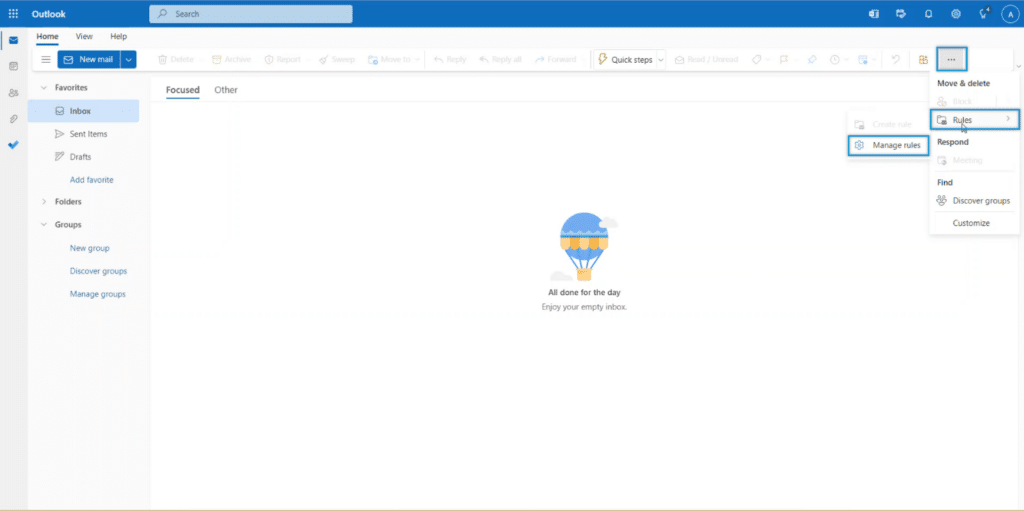
- Select Add new rule
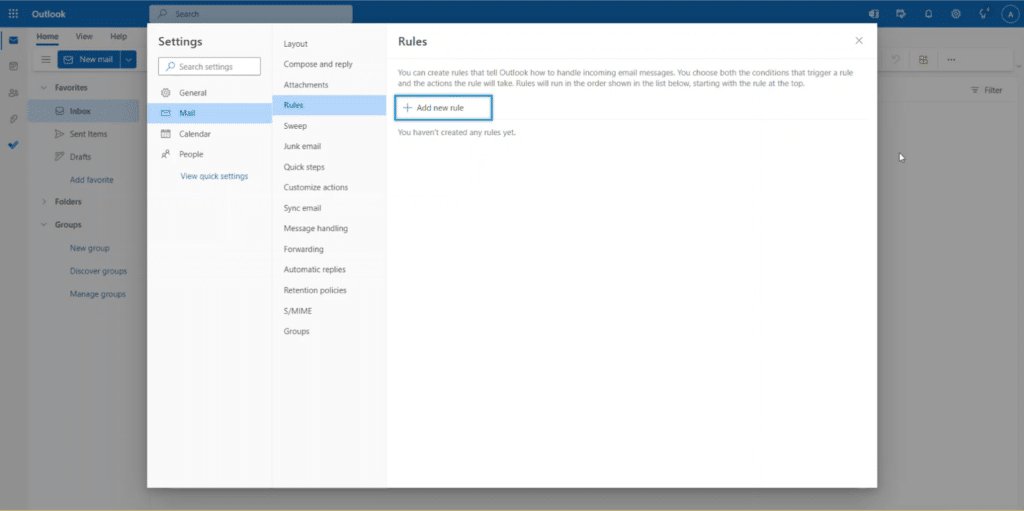
- In the condition dropdown, select the condition you wish to use to trigger the action.
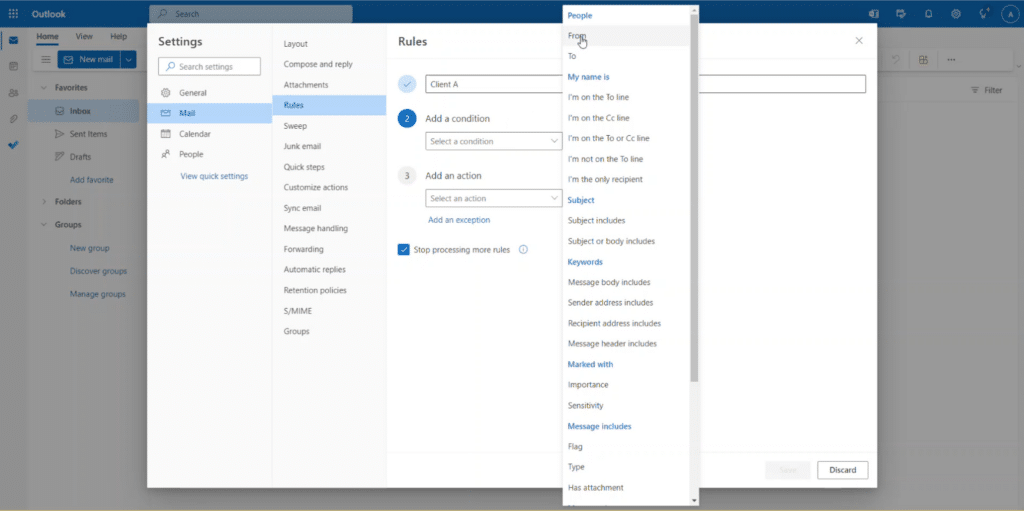
- Then select the action from the drop down.
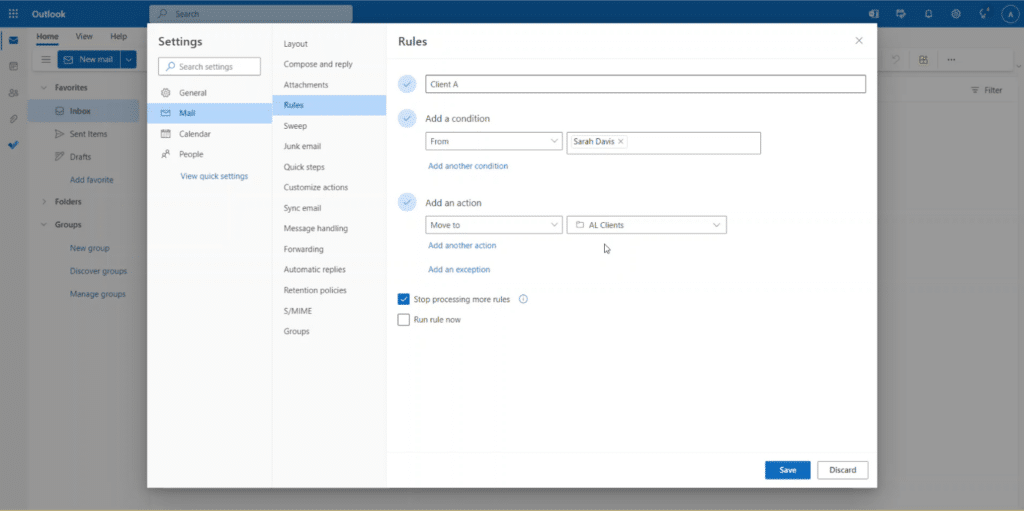
- Once you are finished, select Save.
Now that you have learned how to optimize organization inside of Outlook, let’s take a look at how you can use Outlook for reminders, scheduling & away messages
Folders vs Tags
Folders are a great way to sort emails into specific locations. Tags are a great way to categorize emails with similar topics.
Folders are located on the left had navigations panel.
Using Folders
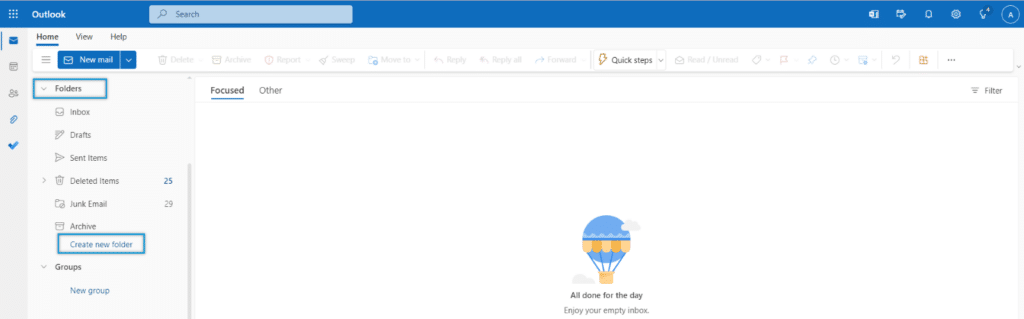
- You can create a folder by scrolling to the bottom of the folders dropdown and selecting Create new folder.
- Drag individual messages from your Inbox or any other folder to the new folders you make to organize your email.
- You can also set up rules in Outlook to filter emails from specific senders to a folder or apply a category.
Using Tags
To add a tag, select the tag icon at the top of the screen. You can customize your tags by selecting Manage categories.
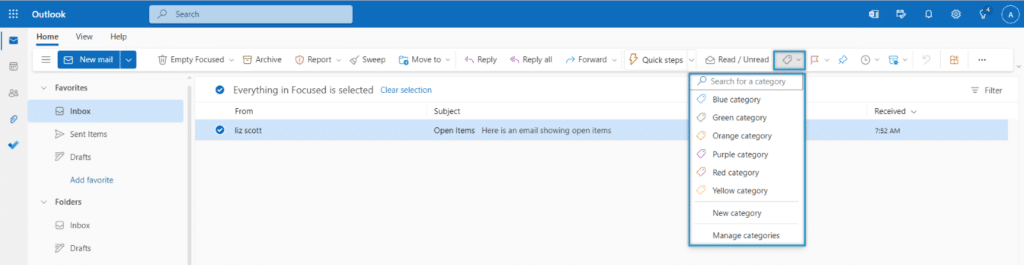
Using Flags
Flags can be assigned to emails in order to designate them as important or as tasks. Flags can be used in combination with rules in order to organize your emails even more efficiently.
Creating a flag or reminder in Microsoft Outlook is a simple process. Here are the steps you need to follow:
- Open the Outlook application on your computer.
- Select the desired email whose flag you’d like to create.
- Click the ‘Flag’ icon in the message tab.
- Select “Mark Complete” to complete a flagged e-mail
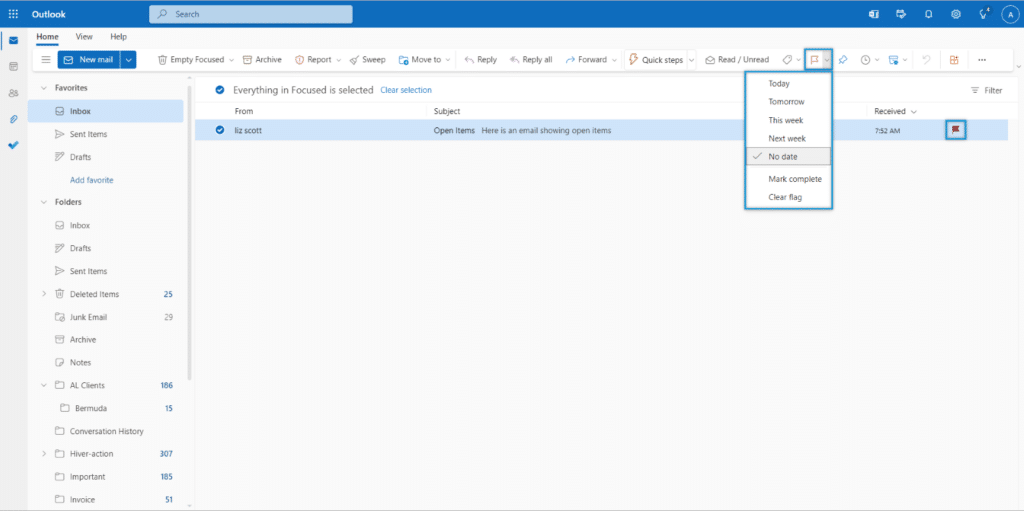
Now you can easily keep track of important emails and tasks by creating flags in Outlook.
How to Create Quick Steps
Quick Steps are a powerful Outlook feature that streamlines and automates email tasks especially for large volumes of emails. Using Quick Steps, you can archive emails, move emails to folders, mark them as read, and more.
To get started, open Outlook follow these steps:
- Select “Quick Step” at the top of the navigation pane.
- Click on New quick Step
- Next, you will name your Quick Step and select an action. You can also add multiple actions
- There is also an option to assign shortcuts to these Quick Steps.
Now that you have learned how to optimize organization inside of Outlook, let’s take a look at how you can use Outlook for reminders, scheduling & away messages
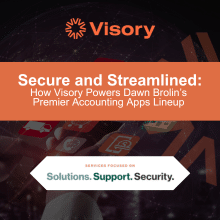
Secure and Streamlined: How Visory Powers Dawn Brolin’s Premier Accounting Apps Lineup
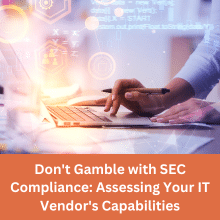
Don’t Gamble with SEC Compliance: Assessing Your IT Vendor’s Capabilities
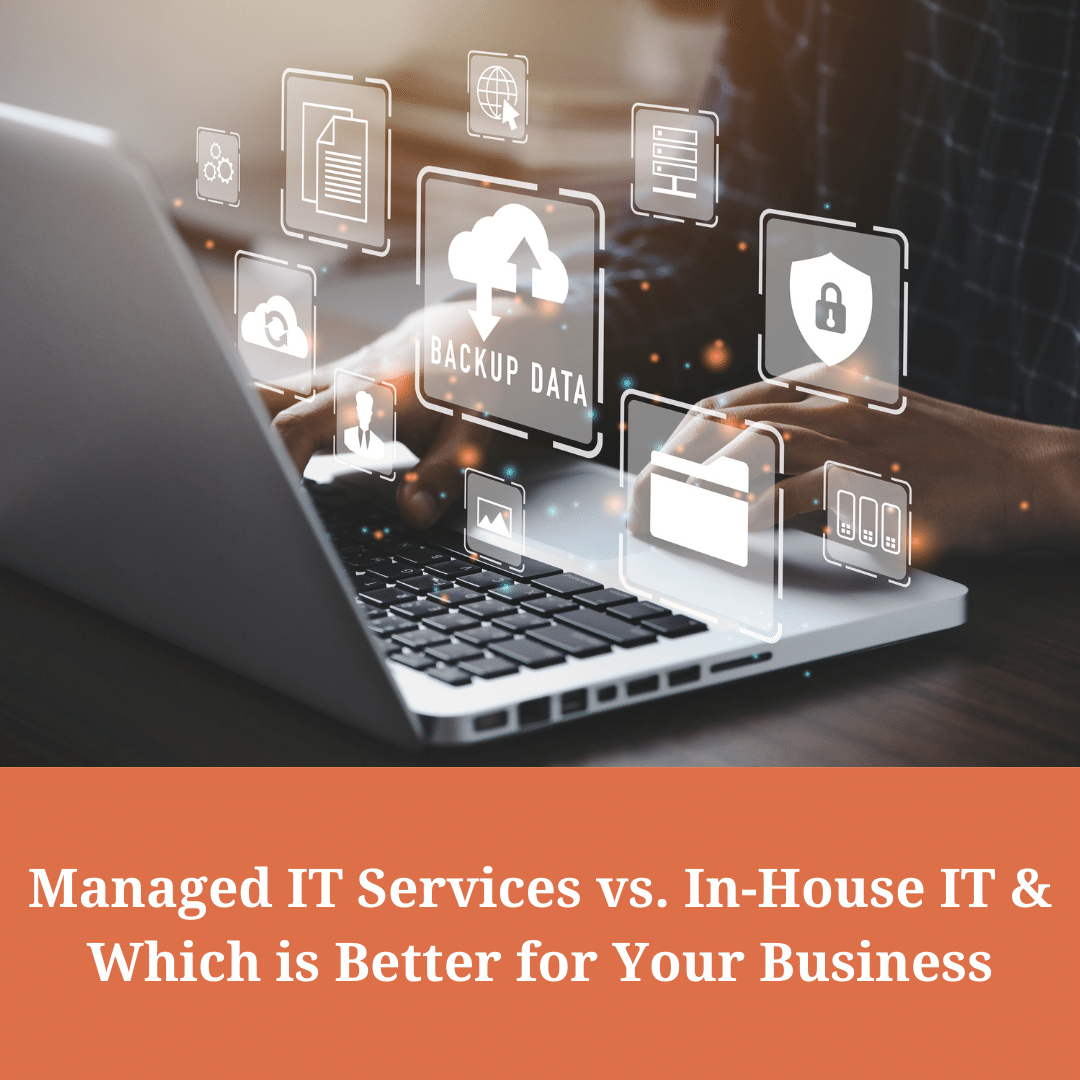
Managed Services IT vs. In-House IT: Which is Best for Your Business?
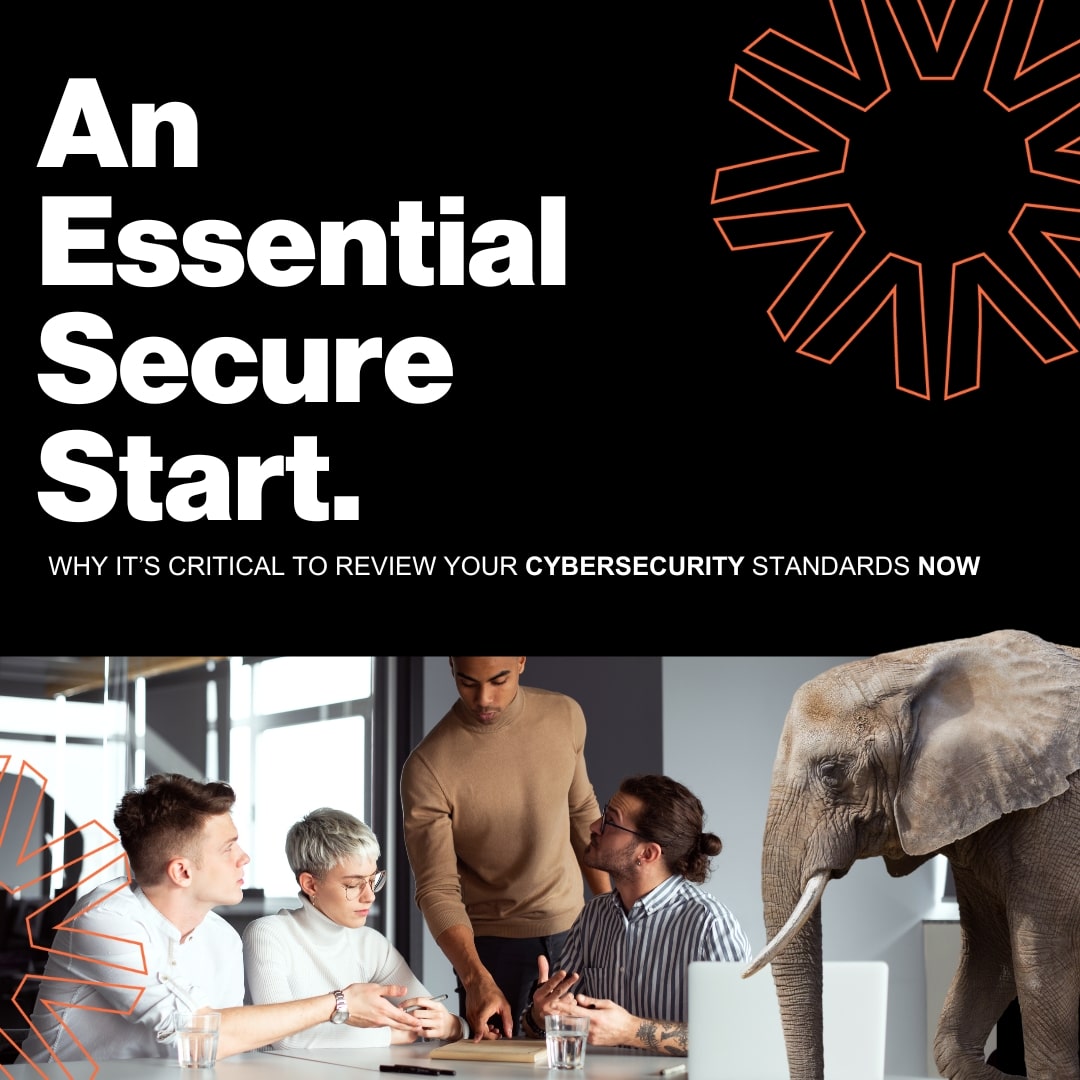
A Secure Start: Why it’s Essential to Review your Cybersecurity Strategies with your Managed Service Provider in the New Year