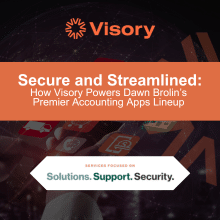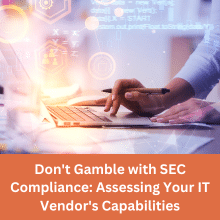The hallmark of the Visory experience, our dedicated team of professionals provides a high degree of support for all your IT needs
Leading edge solutions that are always working to maintain the integrity of your firm’s IT backbone
Best in class security to protect your firm’s data and technology
Tips, advice, and industry insight from our team of accountants and business owners to yours.
Bypass the wait time and access Visory’s Obsessive Client Support®
Take your business to new heights with Visory’s flexible QuickBooks hosting solutions
The same Sage you work in every day, only better
An affordable CRM for small- and medium-sized businesses, built to support your sales, marketing and customer service needs
Revolutionize your next tax season with added efficiency and mobility
Access critical applications that are integrated seamlessly into your workflow, conveniently hosted on the same server
Access affordable enterprise-grade hosting solutions with none of the IT burden

We’ll help you develop and implement the right cybersecurity policies and protocols to keep your firm secure and in compliance with regulatory guidance
We’re here to manage your firm’s IT activity, safeguarding the integrity of your infrastructure and devices, so you don’t have to
We’ll manage your cybersecurity policies and protocols to keep your firm secure and in compliance
Security that ensures everyone granted access is who they claim to be
Educate and train your most important last line of defense – your people
Protection where people and their machines intersect
Secure access to your data. Reduce the risk of compromise, prevent cyberthreats.
A different approach to protecting emails
Secure single sign-on access for a connected world
Backup your data for business continuity and compliance
Keep everyone on the same page. Any user, every device.
Secure connections for all your users, devices and networks
Get started on a robust security plan with a WISP for your business

IRS 4557
Complying with state and federal privacy regulations and more
Lorem ipsum dolor sit amet, consetetur sadipscing elitr, sed diam nonumy
Lorem ipsum dolor sit amet, consetetur sadipscing elitr, sed diam nonumy
Lorem ipsum dolor sit amet, consetetur sadipscing elitr, sed diam nonumy
Lorem ipsum dolor sit amet, consetetur sadipscing elitr, sed diam nonumy
Lorem ipsum dolor sit amet, consetetur sadipscing elitr, sed diam nonumy
Accounting firms deal with a large volume of sensitive financial data that requires secure and efficient storage. OneDrive provides a comprehensive platform for organizing, sharing, and collaborating on important files, making it an ideal choice for accounting firms seeking a reliable and user-friendly solution. In this article, we will explore the key features and benefits of using OneDrive for managing accounting files
Creating and Organizing Folders
To get started, all you need to do is log in to your OneDrive account and click on the “New” button to create a new folder. Give the folder a name that makes sense to you and drag and drop the files you want to add to the folder.
- Select New > Folder.
- Type a name for the folder.
- Select Create.

Once you have all of your files in the folder, you can move it around or add subfolders to it for even more organization.
Uploading files
To upload files, simply log in to OneDrive and click the upload button. You can then select the files from your computer that you want to upload. For downloading files, just find the file you want and click download. OneDrive also allows you to collaborate with others by sharing files and folders. Say goodbye to the days of confusing file-sharing processes and hello to the convenience of OneDrive.
You can store over 300 types of files on OneDrive.
- Select Upload > Files or Upload > Folder.
- Select the files or folder you want to upload.
- Select Open or Select Folder.

Sharing files and folders with others
Sharing files and folders with others on OneDrive is an important feature that allows the smooth transfer of data without having to rely on email attachments. By sharing a link, you can grant access to your files and folders to anyone you choose. You can also choose whether the files should be viewable or editable, and even set an expiration date for the link.
- Select the files or folder you’d like to share.
- Select Share .
- Select Anyone with this link can edit this item and set the permissions:
- Select Allow editing if you want others to be able to edit the file.
- Uncheck Allow editing if you only want others to be able to view the file.

OneDrive also offers the option to share a folder and allow multiple people to collaborate on the same files.
Change sharing access
If you are the file owner or have edit permissions, you can stop or change the sharing permissions.
- Select the file or folder you want to stop sharing.
- Select Information in the upper-right corner to open the Details pane.
- Select Manage Access and:
- Select the X next to a link to disable it.
- Select Can Edit or Can View, and then select Stop Sharing.
- Select Can Edit or Can View and then select Change to….

By implementing OneDrive in your accounting firm, you can streamline your file management processes and improve overall productivity.

Beyond Numbers: Accountants as Cybersecurity Advisors

Alert from Visory: Beware of Fake Google Chrome Errors Deploying Malicious PowerShell Scripts

Cybersecurity in the Age of Digital Evolution

Revolutionizing Accounting with AI: Insights from Dawn Brolin